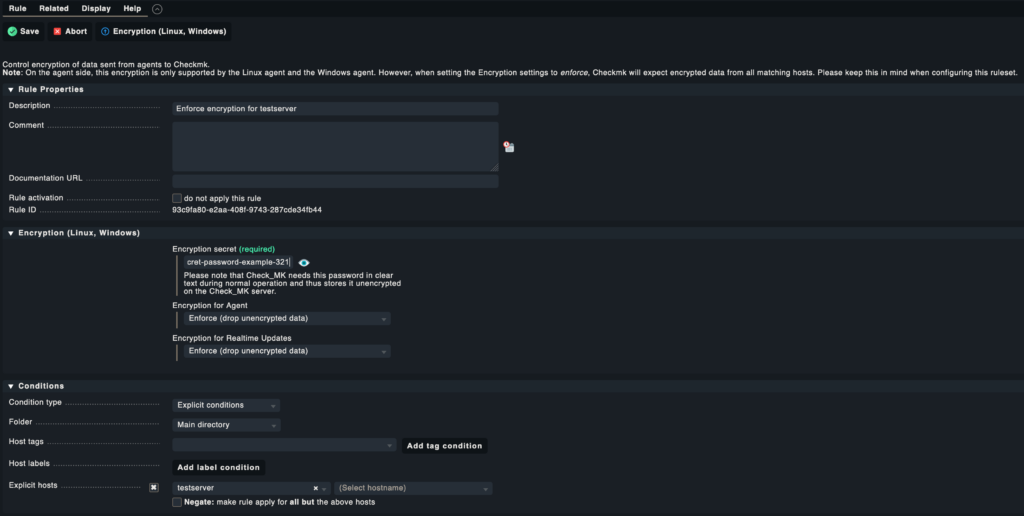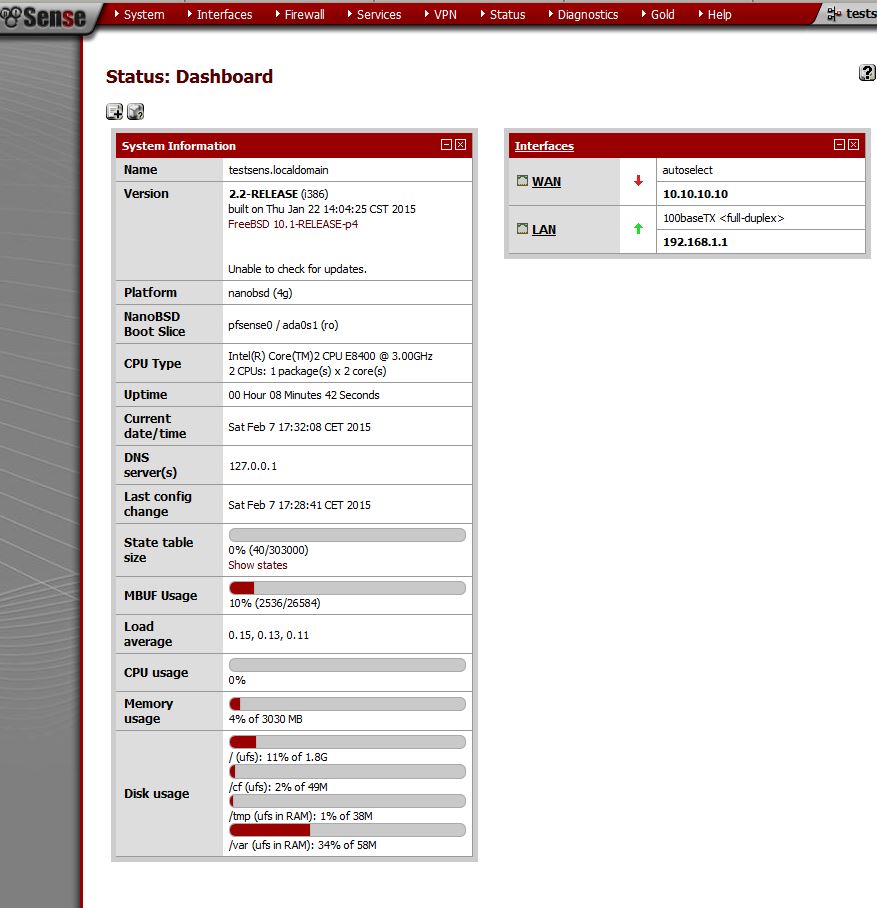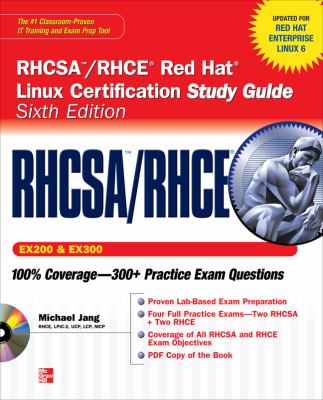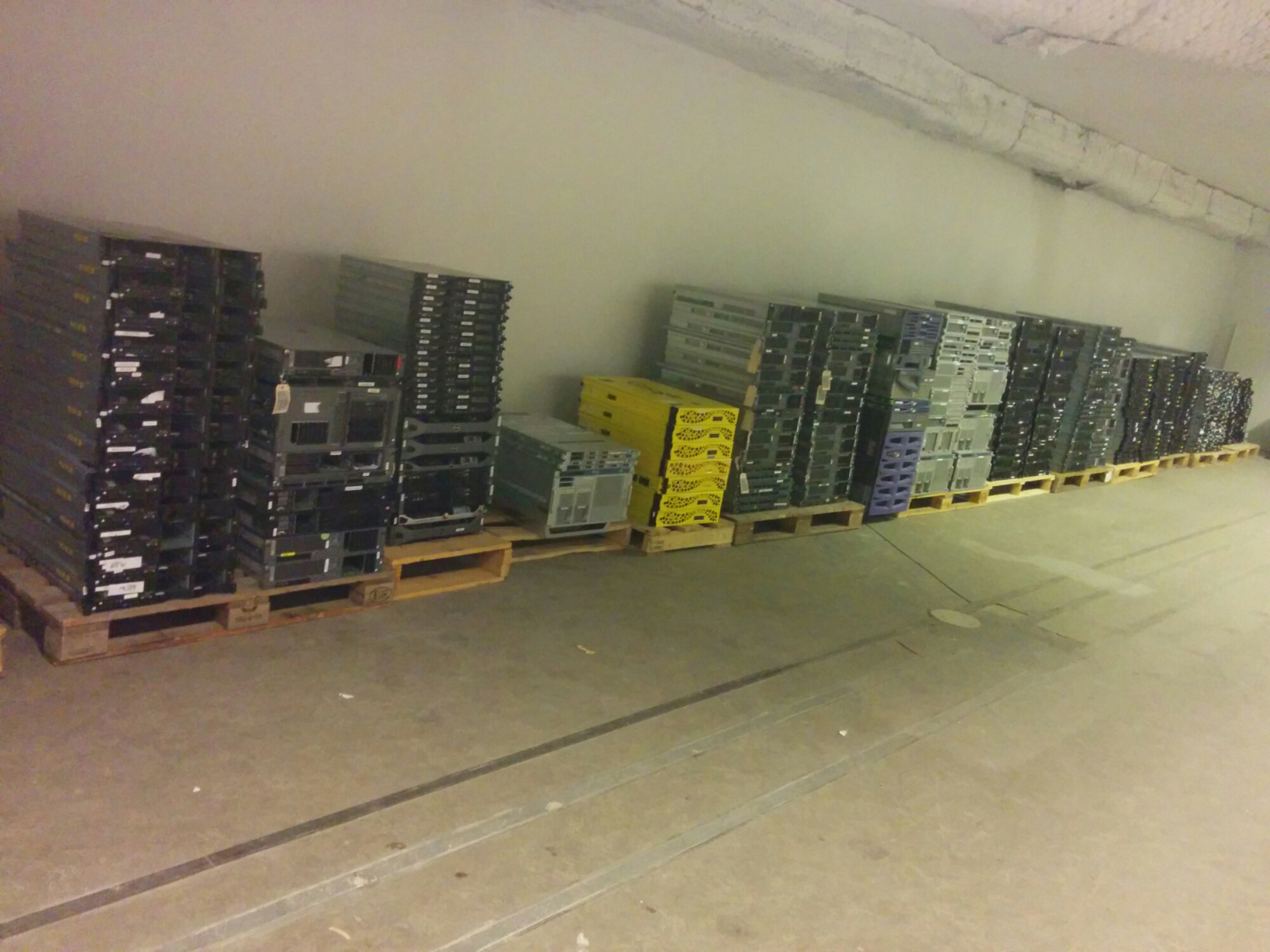I denna lilla guide kommer jag beskriva hur man kan kompilera FiSH för irssi i Linux. Nedan är testat både på Ubuntu 14.04 LTS samt Debian 8.x.
Steg 1
Nedan paket behöver installeras till att börja med.
apt-get install cmake pkg-config openssl libssl-dev libglib2.0-dev irssi-dev build-essential git
Steg 2
Nu är det dags att ladda ner FiSH kälkod och det gör jag via git. Kör nedan kommando. (Kan ändrats så kolla källor och besök FiSH git sida.)
git clone https://github.com/falsovsky/FiSH-irssi.git
Steg 3
Gå in i den klonade mappen som skapts där du stod när du körde git clone kommandot. Nu är det dags att konfigurera och kompilera FiSH.
(punkten efter cmake ska vara med)
cmake .
Exempel
root@test:~/fish/FiSH-irssi# cmake .
— Using glib-2.0 2.40.2
— Using OpenSSL 1.0.1f
— The module will be installed to /usr/lib/irssi/modules
— You can change it with ‘cmake -DCMAKE_INSTALL_PREFIX:PATH=/usr .’
— Configuring done
— Generating done
— Build files have been written to: /home/test/fish/FiSH-irssi
Dags att kompilera kör nedan kommando
make
Option om man vill installera det till /usr/lib/irssi/modules (/usr/local/lib/irssi/modules/)
make install
Exempel
root@test:~/fish/FiSH-irssi# make
[ 16%] Building C object src/CMakeFiles/fish.dir/base64.c.o
[ 33%] Building C object src/CMakeFiles/fish.dir/blowfish.c.o
[ 50%] Building C object src/CMakeFiles/fish.dir/inifile.c.o
[ 66%] Building C object src/CMakeFiles/fish.dir/DH1080.c.o
[ 83%] Building C object src/CMakeFiles/fish.dir/FiSH.c.o
[100%] Building C object src/CMakeFiles/fish.dir/password.c.o
Linking C shared module libfish.so
[100%] Built target fish
libfish.so som man är ute efter här ligger i undermappen src/ .
Om allt gått bra ska man nu ha en fungerande binär av FiSH för att använda i irssi.
Det är lite nya inställningar och dom sköts nu via /set i irssi. Se nedan info om vilka parametrar som finns. Dessa är modifierade för hur jag vill ha den.
Med dessa inställningar visas krypto symbolen på slutet av raden. Vill man ha den i början av raden byt till 1.
[fish]
auto_keyxchange = ON
mark_broken_block = &
mark_encrypted = ·
mark_position = 0
nicktracker = ON
plain_prefix = +p
process_incoming = ON
process_outgoing = ON
Källor:
https://github.com/falsovsky/FiSH-irssi